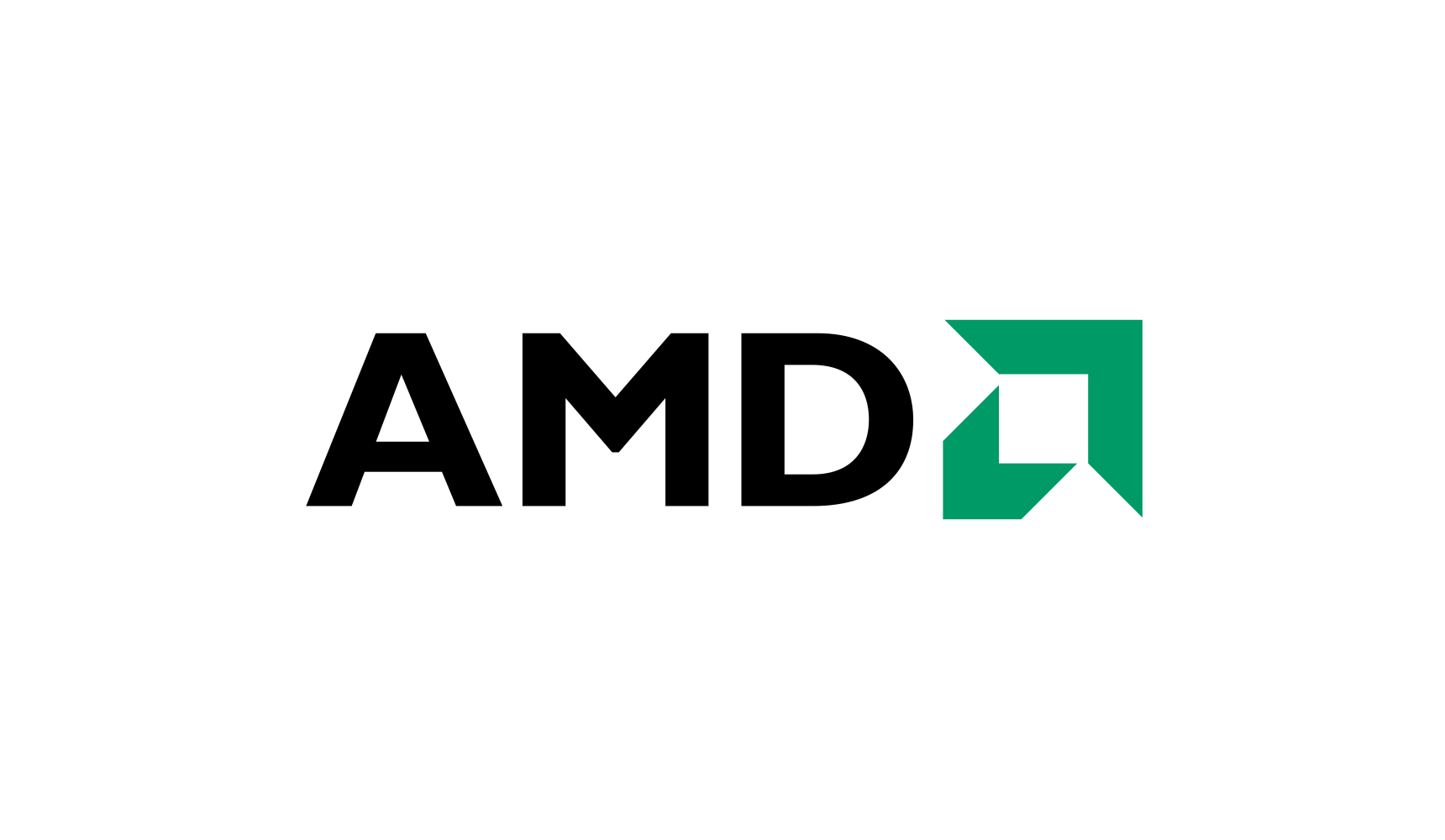Source: Discover AMD Fluid Motion Frames for Video | guru3D Forums
How to enable AMD Fluid Motion Frames on Video?
- Download and Install AMD Software: Adrenalin Edition Preview Driver for AMD Fluid Motion Frames.
- Requires MPC-HC (x64) application. Download Link: Releases · clsid2/mpc-hc (github.com)
- [For DXVK to Vulkan] Requires DXVK Files. Download Link: Releases · doitsujin/dxvk · GitHub
Pull the “dxgi.dll”(x64) and “dx9.dll”(x64) files from DXVK into the MPC-HC (x64) folder.
- [For D3D11 Native] Requires MPC Video Renderer. Download Link: GitHub - Aleksoid1978/VideoRenderer: Внешний видео-рендерер
Download MPC Video Renderer and install on your system.
- [For D3D11 Native] Support other player applications. Like PotPlayer…etc.
- Open the Radeon Control Panel to manually create the MPC-HC Profile.
For D3D11 Native
Media Player Classic - Home Cinema Settings > External Filters
Add “MPC Video Renderer” and force “Prefer” setting.
Other Player: PotPlayer
Open “MPC Video Renderer” settings
Enable “Use Direct3D 11”, “Passthrough to display” & “Auto display HDR On/Off” > “not used” only.
My MPC-HC Version: 2.0.0 (973b644a3)
MPC Video Renderer Version: 0.6.9.2117 (x64)
Example: Doctor Strange in the Multiverse of Madness 4K Ultra HD
Doctor Strange in the Multiverse of Madness 4K Ultra HD
For DXVK to Vulkan
Step 1
Download MPC-HC (x64)Releases · clsid2/mpc-hc (github.com)
Download DXVKReleases · doitsujin/dxvk (github.com)
Step 2
Put “dxgi.dll”(x64) and “dx9.dll”(x64) file in folder of MPC-HC (x64).
Source: Nicky Byrne - SunlightSource FPS: 25 FPS
Video