Hey, I just installed Pop!_OS, and so far, it’s been a great experience! In my opinion, it looks fantastic right out of the box, with a centered dock reminiscent of MacOS – similar to how I customized my KDE on Nobara Linux.
However, I’m encountering a few challenges due to my limited knowledge, especially since this is my first time using Gnome:
-
X11/Wayland:
On KDE, I used Wayland without fully grasping its intricacies. While I’ve never faced issues with it on full AMD hardware, I’m unsure about its compatibility with Gnome. Is Wayland equally good on Gnome, or does it perform better on KDE? Does it even make a significant difference? Also, I’m curious about features like VRR and whether multiple monitors with different refresh rates are supported. -
Fullscreen Super Key:
One of the basic issues I’ve encountered in Gnome is related to the Super key. When playing games, I often press the Super key to view my taskbar, dock, or switch to the second monitor. However, in Gnome, this doesn’t seem to function the same way; pressing the Super button during gaming doesn’t reveal the desktop, dock, or taskbar. I also use it often to adjust my Volume. -
Goverlay/MangoHUD:
Back on Nobara Linux, Goverlay was preinstalled and easy to set up. Enabling the global setting and pressing Shift+R+F12 allowed me to toggle MangoHud on or off while gaming – a feature I find more enjoyable than similar options on Windows. Despite installing Goverlay via the Pop Shop, I’m currently unable to open it. -
Corectrl:
I prefer to undervolt my GPU, and Corectrl was my go-to tool for this task. Unfortunately, it seems that Corectrl isn’t available for Ubuntu/Pop!_OS. -
Extra Drives:
I’ve successfully mounted my extra drives to /mnt/name1, /mnt/name2, and edited /etc/fstab for seamless functionality. Everything works smoothly, but I’m curious if there’s a way to integrate these drives more seamlessly into the file manager. Unlike Dolphin, where all partitions and extra drives are visible upon opening, in Pop!_OS, I find myself clicking through the file manager, navigating to other locations, entering root, and then accessing /mnt.

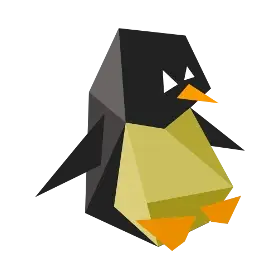
Gnome’s Disks app is what you’re looking for.