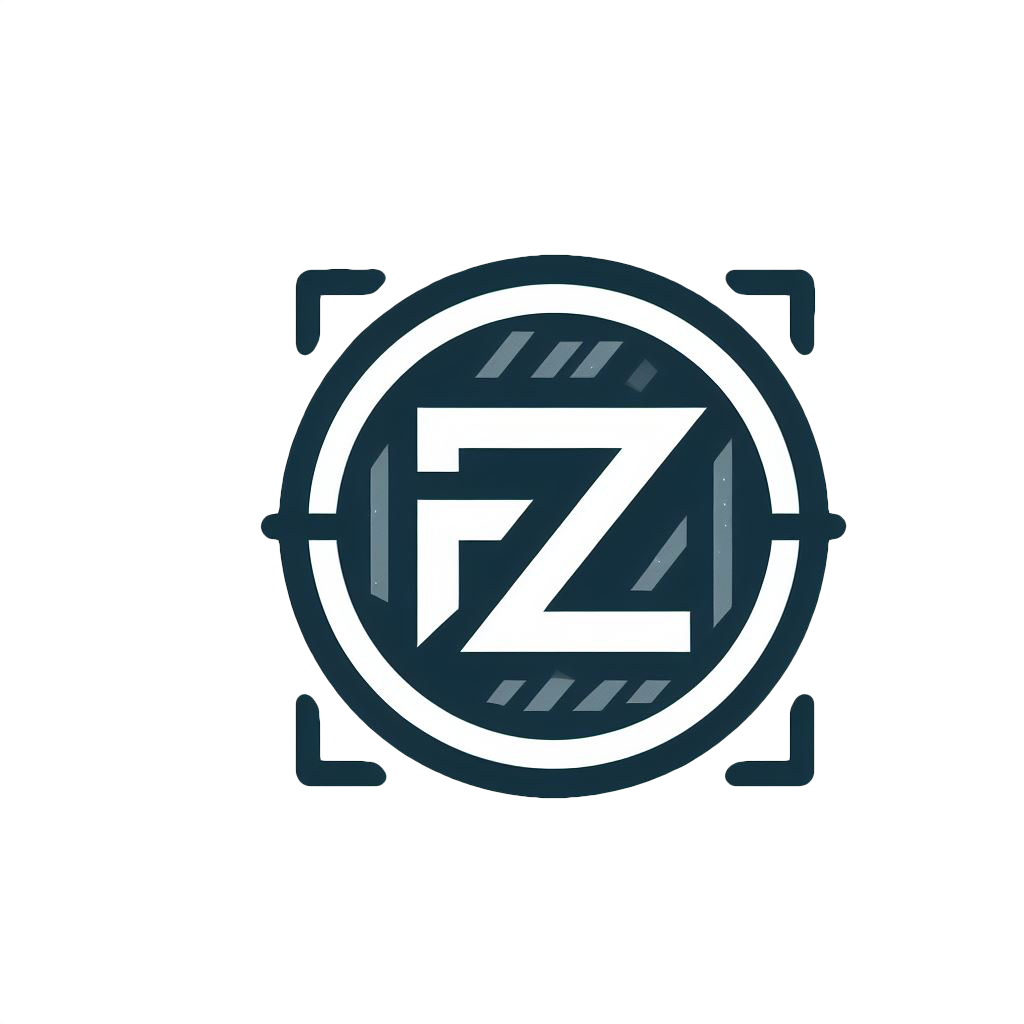Hey folks, I just got Bazzite OS KDE up and running on my PC. Being a Linux newbie, I’d love some tips, tricks, and app suggestions if you have any. 😅 Switching from Windows has been a bit of a maze with all the distros out there, so any pointers would be awesome!
The amount of tutorials out there is overwhelming. Hopefully 🙏 you guys point me in the right direction.
Edit: That is a lot of great information. I really appreciate you guys taking your time to share your experience/advice.
I am longtime Linux user ( but I don’t consider myself an expert ).
Here are some considerations and knowledge bits I have accumulated:
- If you’re using terminal - especially when you copy commands from internet try to look up command and flags you’re about to execute. Be VERY thoughtful when running any command with recursive flag ( usually
-ror-R, depends on the command ). There are multiple commands, when misused without understanding, can ruin the system. For example runningrm -rf( deletes all files and directories that are in `` ) and providing incorrect directory, like OS root directory, can ruin everything. There are many stories how Linux beginners brick their OS ( it’s almost like rite of passage ). While it’s not strictly required to use Linux, I strongly suggest to try to learn the terminal commands, but be mindful of what you execute. Few other commands to respect:mv- moves files/directories,chmod- changes directory/file permissions,chown- changes directory/file owner. - If you put
sudoin front of the command, it means it will be executed as an administrator, giving that command additional power. It’s required in many cases, but when paired with point above, it can potentially do more damage. - In some cases you may be required to use
viorvimto edit files, learn the commands to write, exit the application (:qto quit ). There are many memes about Linux beginners trying to exit vi/vim - If anyone suggests to give file
777permissions, likesudo chmod 777 somefile.sh( which means, every OS user can do everything with specific file ), usually it’s quick and hacky workaround. While not in every case possible, you should always strive to find least permissions needed whenever possible - In most Linux distributions, there is pre-installed terminal application Zenity ( can check with
zenity --version). It allows you to make simple window applications without programming, and gives ability to pass input information to other commands. Personally I use it to quickly store bookmarks I find. With keyboard hotkey I show zenity window with 2 text inputs ( url, title), and input texts are stored in database. Can read about Zenity here: https://help.gnome.org/users/zenity/stable/. There are color pickers, calendars, tables and so on. For super-simple example, following line will create simple info window with 4 buttons ( 1 default for info window, and 3 extra buttons )
zenity --info --extra-button=TEXT --extra-button=TEXT2 --extra-button=TEXT3 --width 50 --height 50- As other people have mentioned, you can always run
man cp( orcp --help) wherecpir command you would like to learn more about, see all flags and required arguments ( in this casecpis command for copying files and directories ) - Some useful commands
find- well… finds files/directories ( examplefind -name ~/Desktop "*.txt", finds all files with txt extension on desktop )grep- find text in filestail- show last lines of long file ( mainly used for log files )head- show first lineswget- allows you to download files when provided with URLcurl- make HTTP requests to sites, retrieve HTTP responseswatch- repeat command with time intervals ( examplewatch -n 1 ls -la ~/Desktop, will list Desktop files repeatedly with 1 second interval.watchcommand can be useful when you want to watch for some changes in file lists, file contents and many other cases
- QDirStat - Very cool application, I use it regularly ( https://github.com/shundhammer/qdirstat ). When provided with directory, after it’s done analyzing, it will show chart of what files takes up the space and if you wish can locate/delete them from the application window ( bigger rectangle means bigger file ). Super-useful when trying to understand what takes up the storage.
This comment is awesome! Just want to add some things.
There are some better alternatives for the commands you listed. For example fd for
findand ripgrep forgrep.There’s a command line alternative for QDirStat called
ncdu(https://dev.yorhel.nl/ncdu), as well as a (in my opinion) better graphical application called Filelight.
- If you’re using terminal - especially when you copy commands from internet try to look up command and flags you’re about to execute. Be VERY thoughtful when running any command with recursive flag ( usually
My tip is not technical, I would say that you need to be honest with yourself and figure out what do you need, want and prefer because it is easy to get lost in the vast sea of options.
Take the time to ask what app/configuration would suit your need and feel free to ask for advice in something specific. Most often that not you will find someone that is like you and will share his experience saving you time, in any case there is a lot of learning involved. If you are the kind of person who read manuals and troubleshoots on their own it going to be easier. Otherwise be sure to pick a distro(if you are changing any time soon) that holds your hand.
Do not take opinions to hard, if it works for you… it works for you.
That said here is my take:- If you do not plan to use the terminal at all then the most important decision you will take is your Desktop Environment. KDE will make you feel at home since you come from Windows.
- I suggest learning you distro’s package manager commands very well since you will be getting tons of new apps testing them and what not.
- There are universal packages called Flatpaks that should work on any distro, they are the easiest apps to install but I would suggest you use the corresponding package manager for optimized ighter packages for your distro.
- Music Players that people like.
- Look for a backup tool like Timeshift to revert from a bad update or a mistake you have done.
- Obsidian is one of the best note taking apps there and Logseq its it FOSS counterpart.
- Try to look for apps that are Wayland compatible because every major DE is switching from Xorg to Wayland, this way the switch will be easier.
- Do not run any command you found from a random website.
Well, good luck in your journey!
This is some good advice. I’d add two caveats though: - For learning the distro’s package manager, while I’d say it’s definitely good to learn it (and do so early on), I’d also say beginners should probably stay away from the command line version of it unless it’s absolutely needed. - For running commands from random websites rather than a blanket prohibition, I’d say don’t do it unless you can confidently say you understand what the command will do and are willing to take the risk that you’re wrong.
Maybe check out this thread: https://lemdro.id/post/8480193
I also recommend subscribing to The Linux Experiment, LearnLinuxTV and DistroTube on YouTube. Mental Outlaw also has some good Linux videos. You can also check out The Linux Cast. Chris Titus Tech also has some Linux videos, but you have to go a few years back for beginner-friendly guides. Zaney also makes great Linux videos, but it’s mostly advanced stuff.
Thank you (: Mental Outlaw is one of my favourite YouTubers. He’s the reason I learned about FOSS, Digital privacy. Then, I discovered useful websites such as Privacy Guides.
It was actually the other way around for me. First I learned about Linux, started watching DistroTube, then got YouTube recommendations for Mental Outlaw videos, got more advanced in Linux and then learned about digital privacy and security.